Instructions for Use of the PANOPTO System
What is Panopto?
Panopto is an online video platform for content management, recordings (offline/online), and video and audio broadcasts. It can be used to play multiple learning resources simultaneously (video sources, presentation, computer screen, audio) and has resources for playback support, for uploading existing video and audio material, for displaying and writing translations, to add articles, notes, bookmarks, discussion groups, and knowledge exams; it can fully synchronize among video sources, presentations and captions.
How do I access Panopto from the Moodle site?
On the main course page, there is a window titled Panopto. There, it is possible to access recordings that have already been uploaded or to play a lesson in a live broadcast.
I am not on campus. I want to broadcast from home. How do I install the system on my computer?
Installation of the system is done by the lecturer on his/her personal computer.
Installation instructions for Windows
Installation Instructions for Mac
Students do not have to install the program. Students simply access the lectures through the Moodle site.
How does the system work?
Explanation for Students
There is no need to install the software. The block that students can see looks like this:
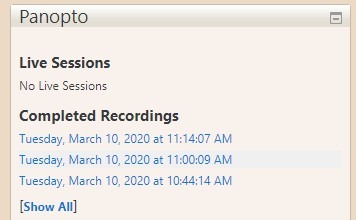
Live broadcast:
If the student wishes to participate in the live broadcast, and such a broadcast exists under the heading live sessions, the student should select Watch live
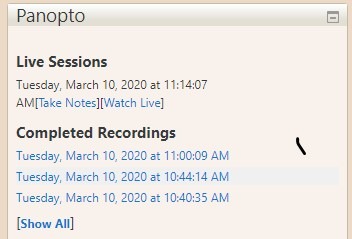
A student who wishes to write notes in the course of the recording should click on Take notes
Where can I access the recorded videos?
In the Panopto block, under live sessions, you will see a link to Completed Recordings. Select the recording that you need (according to name). If you do not see what you are looking for there, click on Show All.

Need help? For support please contact the Computer Coordinators or the IT Department Support Center.

