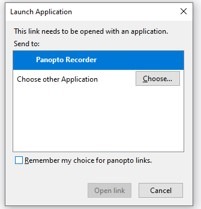Installing Panopto for Windows
Before you begin, make sure that you have enough disk space, because the recordings require a great deal of disk space before uploading to the internet.
System requirements
Operating System-
Windows 7 and above
Browser- The latest version of one of the following browsers is required: Chrome, Firefox, Edge, Internet Explorer or Safari
Processor: We recommend Intel i3 processors for standard recording quality; Intel i7 processors for high recording quality.
Memory- 4 GB RAM
Storage space-
Standard quality: about 135 MB per recording hour
High quality: about 540 MB per recording hour.
Applications: To display presentations, PowerPoint 2013 or later is required
Installation
-
Login to the Moodle for one of the courses that you teach
-
In the Panopto block that appears on the side, click on the link to download the software
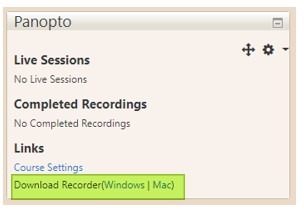
-
Run the downloaded file (PanoptoRecorder.exe) and start the installation process
-
If you receive the following error:

Select Install anyway -
Next, select the path to install the software and the path to save the recordings (as noted – make sure that there is enough space on your computer to record). Then click the Next button
-
On the next screen, click Install to begin the installation
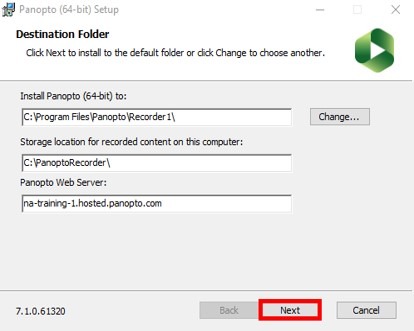
-
At the end of the installation, you can run the software
-
When you login to Panopto for the first time, select Sign in
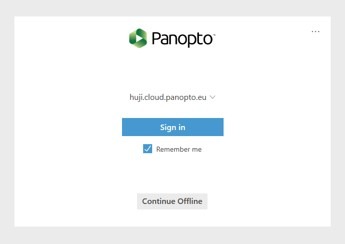
-
If you are not registered, a registration page will open. Select the HUJI MOODLE selection tab. Click OK, and you can now open Panopto.
-
A pop-up window will then open. Select Open link, with Panopto Recorder selected